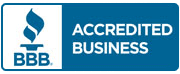Fix Tranwise
Issues
How to deal with and fix Tranwise issues
This page is intended for our translators which may need to fix Tranwise issues. If you are a client which needs to have a document translated, please check our translation services page or get in touch with us by live-chat.
How to fix Tranwise issues

Server connection
If system locale uses customized settings, it prevents Tranwise from connecting to our server. You can see our manual instructions for changing the settings to allow Tranwise to have access to our server, depending on the type of Windows you’re using.

Firewall exception
It has been brought to our notice that translators face issues in connecting Tranwise with the server, which happens due to their firewall blocking the connection. To avoid such issues, you also have to change the settings of your firewall to allow exceptions.

Install on a Mac
Another issue that people face is the installation of Tranwise on a MAC as it is a Windows-based software. For that, you have to install a Windows virtual machine in your machine, after which installing Tranwise won’t be an issue as it will run in the virtual environment.
Tranwise is hanging or can’t connect to the server
1. Tranwise can’t connect to the server
We noticed that the main problem our translators have with Tranwise, our translation management software, is that Tranwise was unable to connect to our server. In most of those cases, the problem was with the firewall being installed on the translator’s device.
Depending on the type of firewall, there will be specific instructions to follow. The easiest way to see how to do that is simply search in Google something like “Add exception firewall-name,” where you replace firewall-name with your specific firewall.
Following are some instructions for adding an exception to Windows Firewall.
- Choose Control Panel from the Windows Start menu. Open the Security Center utility.
- Beneath Manage security settings, select Windows Firewall. The Windows Firewall dialog will be displayed.
- Open the Exceptions tab and click the Add Program button. In the Add a Program dialog, click Browse and locate the application you wish to allow. In this case, the application is C:\Tranwise\tranwise.exe if you have installed Tranwise in a new folder on the C drive.


2. Fix Tranwise issues with System Locale Settings
We found out that some computers prevent Tranwise 2 from connecting to the server if the System locale uses special settings. We will try to have this issue fixed, but in the meantime, below is a workaround you could try to use to get Tranwise 2 running. Choose the right one for your Windows version.
If you are using Windows 10
– Click the search bar near the Start button and type “region.”
– Open the control panel app Region that shows up first
– Click on the Administrative tab at the top
– Check your setting for “Language for non-Unicode programs”
– If it’s different than “English (United States)”, click on “Change system locale” and select English (United States).
– Restart your computer
– After the restart, go to the same screen again (see the steps above) and make sure that you have “Language for non-Unicode programs: English (United States)”.
If you are using Windows 8
– Go to Control Panel (the desktop version)
– Open “Clock, Language, and Region”
– Click on the Administrative tab at the top
– Check your setting for “Language for non-Unicode programs”
– If it’s different than “English (United States),” click on “Change system locale” and select English (United States).
– Restart your computer
– After the restart, go to the same screen again (see the steps above) and make sure that you have “Language for non-Unicode programs: English (United States).”
If you are using Windows 7
– Open “Region and Language” (click on the start button and search for Region…).
– Go to the Administrative tab on the top
– Check your setting for “Current language for non-Unicode programs:”
– If it’s different than “English (United States),” click on “Change system locale” and select English (United States) in the new window.
– Click OK and proceed to restart your computer
– After the restart, go to the same screen again (see the steps above) and make sure that you have “Current language for non-Unicode programs: English (United States)”.
Being automatically generated setup, translators could, at times, face issues with Tranwise. But fret not; our representatives are always here at your service. If you are still unable to connect or have any other Tranwise issues, please have a look at our Tranwise tutorial videos, send us an email or click the live-chat icon on the website and let us know what you have tried so far.
How to install Tranwise on a MAC
Being a Windows based software, Tranwise doesn’t run natively on the Mac. So you need to use a workaround in order to make it work.
1. Use a Virtual Machine
If you have a Windows virtual machine installed on your Mac (using Parallels or VMware), you may install Tranwise there. This will allow you to use your Mac as you would normally do AND have Tranwise running. Only problem is, you’ll have to buy a Windows license.
2. Use an application layer
Tranwise.exe can be run on a Mac under OS X using the application Crossover found at https://www.codeweavers.com/products/cxmac/.
In order to install Tranwise by using Crossover, see how you can do that here https://www.codeweavers.com/support/wiki/mac/mactutorial/unknown_install.
3. Use Bootcamp
Bootcamp may be the best solution as Tranwise would run natively in a Windows environment. Problem is, Bootcamp will create a dual boot to your Mac, allowing you to use only Windows or OSX, not both of them at the same time. So if you need to have OSX apps running at the same time, this is not a good solution for you.
Let us know if this helps and if you are able to get Tranwise up and running!
If you still experience problems or can’t fix Tranwise issues on your own, get in touch with us by clicking the live chat icon below.


What is Tranwise?
Technology has made our lives easier; we notice innovations making way in all spheres of life, simplifying complex things. Universal Translation Services, having the competitive feature as its core specialty, strives to add technological setup to its resources as well. In order to facilitate the connection with our translators and to maximize project management efficiency, we use our own in-house designed project management software called Tranwise. It has countless features to cater to the needs of translators for their ease while allowing our project managers to better manage translation projects, assignments and delivery.
We recommend you immediately connect with our project managers whenever you have issues with Tranwise. The settings and mechanism of the software are designed to ensure maximum professional assistance to our translators. However, there may be problems in running the software for various reasons. And for such instances, we also advise our translators to watch the video guides on our website. We have described in detail the registration process, project handling, payment options and many other features that are associated with the software. Following these guides in the right way will also help the translators to understand the software.
These are some of the generally faced issues which we are working to overcome in the near future. Until then, follow our instructions to fix Tranwise issues or contact our support through the live chat feature.
Why do we use Tranwise?
The problem with most companies is that they hire employees and then leave them on their own. There is no guidance for employees of most companies, and when they end up making mistakes only, they get the blame when in reality the employers are to be blamed. If people get no help from their superiors, they will be lost, and that will end up affecting the company.
We at Universal Translation Services believe that in order to build good relationships with clients, the employees need help and guidance. Even the most experienced employees can use some help. For this reason, when we ask translators to work with us, we don’t just promise them work, but also our continued support in different ways.
One way that we help our translators is through our translation management software called Tranwise. Tranwise allows our translators to keep track of their projects. Our software will enable translators to connect with project managers, proofreaders, and customers. It helps them manage their projects by allowing them to upload translations. Transwise is also where translators will upload their CVs and list their language preferences, and then they will be assigned work accordingly. And the best thing about Tranwise is it’s absolutely free for translators. You will get all the project management support without having to spend a dime.

If you want to receive job notifications on your mobile device have a look at this page. Don’t forget to check our translator training videos page if you want to learn more about using CAT tools.